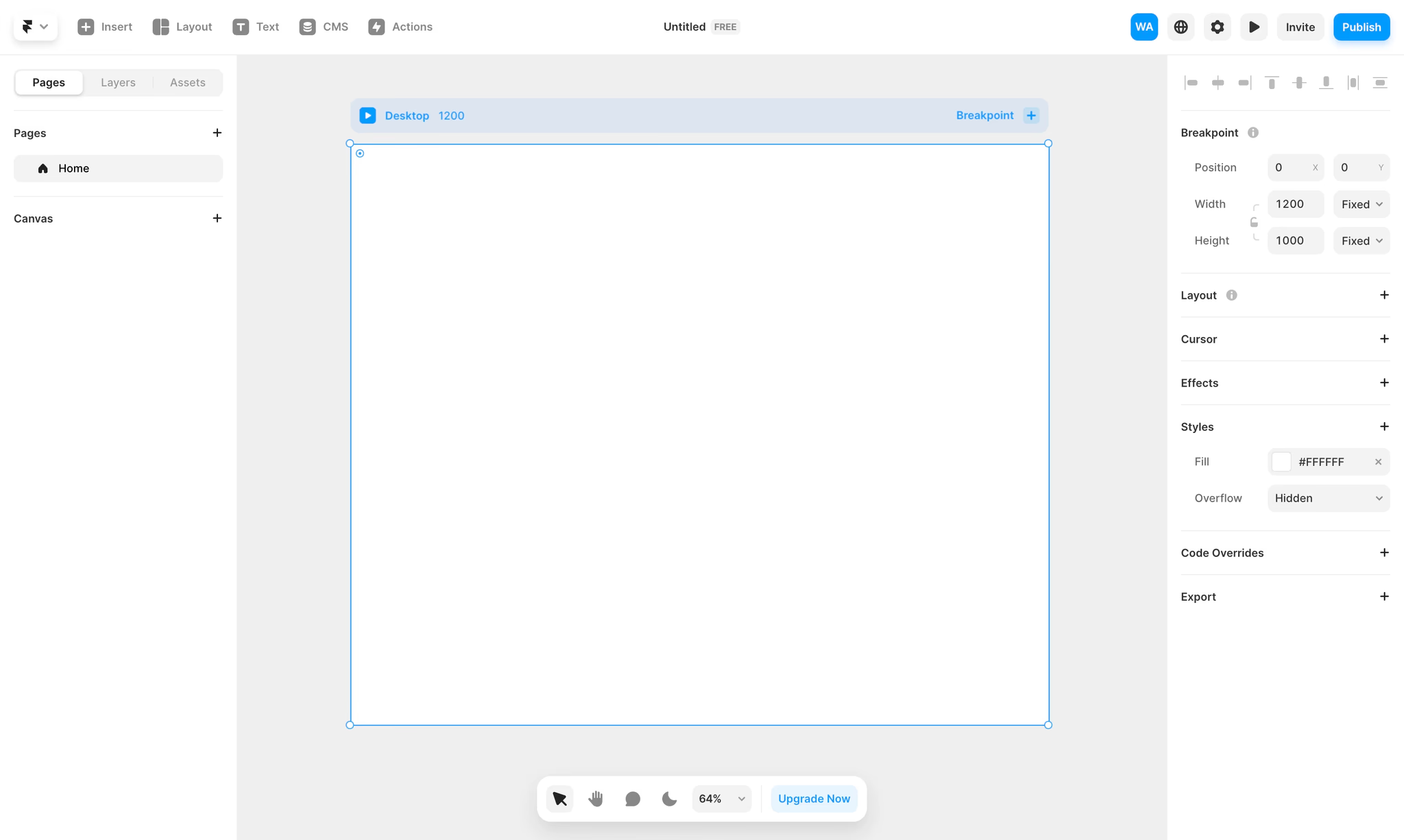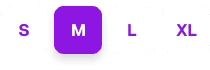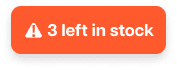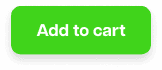Help Centre
How can we help?
Search Docs
How to set up your Shopify store to connect it with Frameship:
Open the apps menu in the sidebar.

Select “App and sales channel settings”.

Copy the link ending with .myshopify.com in the top left corner, then paste it into the Shopify Store URL input in the Frameship plugin.

Next, click “Develop apps” in the top right corner.

Click “Create an app”. The app name can be anything, but we recommend naming it "Frameship" so you can remember what the app is used for.

Click “Configure storefront API scopes”.

Select these options:
unauthenticated_write_checkoutsunauthenticated_read_checkoutsunauthenticated_read_product_listingsunauthenticated_read_product_inventoryunauthenticated_read_product_tags

Click “Save” in the top right to save your selection.
Click “Install App” in the top right to add the app to your Shopify store.
On the “API Credentials” page, copy the Storefront API access token and paste it into the Storefront API access token input in the Frameship plugin.

Now that you have both the store URL and API token, it should look like this in Frameship. Click the button to finish connecting your store!